Hello and welcome
To my Canva Review and before I get started I want to congratulate you for doing your own research before buying or joining, this is a great way to get more information and knowing what is legitimate and was is just a waist of time.
Today social media websites like Instagram and Pinterest are focusing more than ever on images and this is growing more and more because of blogging.
Now this is where Canva will come in.
I found out about Canva whilst learning about marketing my blog and if you have done any form of marketing in the last couple of years, you may have of this powerful DIY graphic design tool.
You may have even had a little play around Canva before or may be it is still totally new to you.
I want to say right off the bat that Canva is am amazing tool for anyone that needs to make graphics for their website.
I personally love Canva because I am not technical and it takes the headache out of creating:
- Logos
- Featured images
- Infographics
- Social media posts
And much more and on top of that it is free to use.
Another thing is that even if you don’t consider yourself a designer you are able to just jump right in and make pretty professional looking images and graphics without have to workout all the technical stuff.
So this makes sense to use Canva versus the more traditional graphics software.
I will also go more into detail about the pros and cons about Canva in this review.
The great thing with Canva is that it is a perfect tool if you are a non-designer because it helps you to create pretty professional looking designs for your marketing projects such as:
- Social media posts
- Banner ads
- Business cards
- Flyers
And much more.
It offers a drag and drop builder for intuitive image creation.
Canva also contains a huge library of stock resources:
- Images
- Templates
- Photos
Now the free version if full-featured, whilst with the Pro version you are able to get more resources for those of you that are power users.
You can give it a try HERE.
What is Canva?
I must say before I get started on this section of my review. When I first started using Canva in 2018 I just used it without know most of what I am sharing with you.
I learned a lot more about Canva actually doing the research. Lol
I say this to say that it is so easy to use that I just started using it without knowing the whys and what’s about it until I wanted to share this amazing tool with you.
Anyway back to the review.
Canva is an online cloud cased application that will simplify your visual design work with this drag and drop editor.
This tool comes with:
- 8,000 plus free templates
- Fonts
- 100 plus design types (presentations, social media posts, letters, and more)
- Hundreds of thousands of free graphics and photos
The Premium has all this plus:
- 60,000 plus free templates
- 60 plus million premium stock image, videos, graphics, photos
- Create your brand’s visual identity with logos, colour and fonts in 1 Brand kit.
- Custom templates
- One click design resize
- Upload your own fonts and logos
What I find most attractive about Canva is that it is free to use but in saying that you are aware of the restrictions on the best features for paying customers.
You can opt for the Canva Pro and get these features in the package or you can pay separately for some of the extras normally starting at $1 for things like images, textured background.
If you are planning on doing a lot of designing then these $1 payments can mount up and it make more sense to go with the Pro feature instead.
The price for Canva Pro is currently $8.99 per month which is paid yearly or $10.99 for monthly payments.
Either way Canva is much more cost effective if all you are going to need is a basic design and image creation tool.
Even if you go pro it is still cost effective than buying a pricey photo editing and vector graphics program like Adobe Photoshop and Adobe Illustrator.
These programs are a lot more advanced but the down side is that it can take months to learn how to use them, along with not coming with a ton of stock photos and graphics that you would get with Canva.
Who is Canva For?
Canva is in my opinion for anyone that wants to create quick and easy designs for their projects.
One thing I would say and that is you do not have to an expert in graphic design to use Canva and that makes it great for beginners. I think that Canva is designed for people like myself who do not have a lot of design experience.
The great thing is that without a ton of experience you can still design professional looking designs like a pro.
If you are business owner or marketer, then Canva is a great way to create professional looking images easily and quickly, which would be a lot harder to do if you were starting from scratch with a more advanced illustrator.
If you are thinking of starting your own online business with Canva you are streets ahead of the rest of the newbies and you can even go a step further with learning how you could build a professional looking website in 30mins to put your amazing design on.
You can get started with Canva Right Here.
Pros
- It is fast and easy to use
- Easy to learn how to use, so you can get started designing straight away.
- It allows you to connect to your social media accounts and you are able to publish straight to them.
- You get a ton of value from the free version but the premium version adds more great features at a reasonable cost of $8.99 (at the time of writing this post).
- You are able to access Canva and all of your saved designed from any web browser
- Everything that you need in a single tool for your creations
- Shared teams which makes it easy to be able to collaborate and share with others
Cons
- The drag and drop feature is fairly easy to use but awkward at times.
- Stock images and templates are pretty generic
- Graphic design features are a little basic, such as the alpha transparency for PNGs, which is only available to Canva Pro users
- Rather than creating custom images and graphic from scratch it is better at putting images together.
How to Use Canva
I found this amazing video because if you are like me and learn better when you are shown what to do, rather than told what to do, then this video will be very helpful.
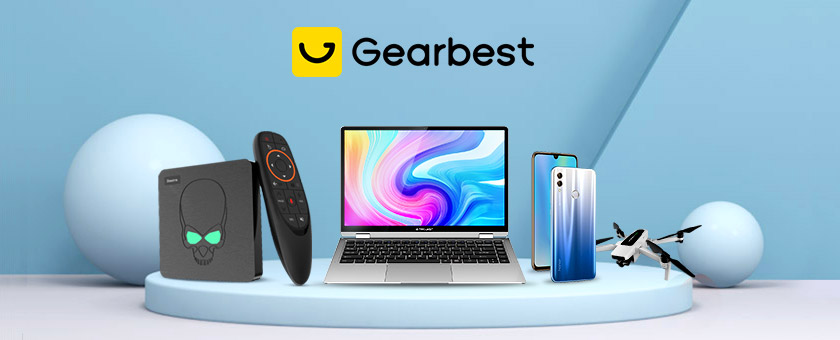
My Final Thought
Well we have come to the end of this Canva Review.
What I would say though is that I tend to add my own images to many of my designs when I need an image that is more relevant to my content and a little different from what is available in the stock images.
For example I learned that I could add screenshots to my designs which makes my designs more relevant to my content.
Thank you for visiting
I really hope that you found Canva Review: A Built-In Design Tool For Beginners helpful.
If you have any questions or thoughts regarding this article or anything else, please feel free to leave me a comment below.
I always respond to my readers.
I will also really appreciate your liking and sharing this article.
You can also subscribe to my newsletter and receive my next blog post by email.
Here’s to making it happen
Jennifer
Smart Laptop Lifestyle





